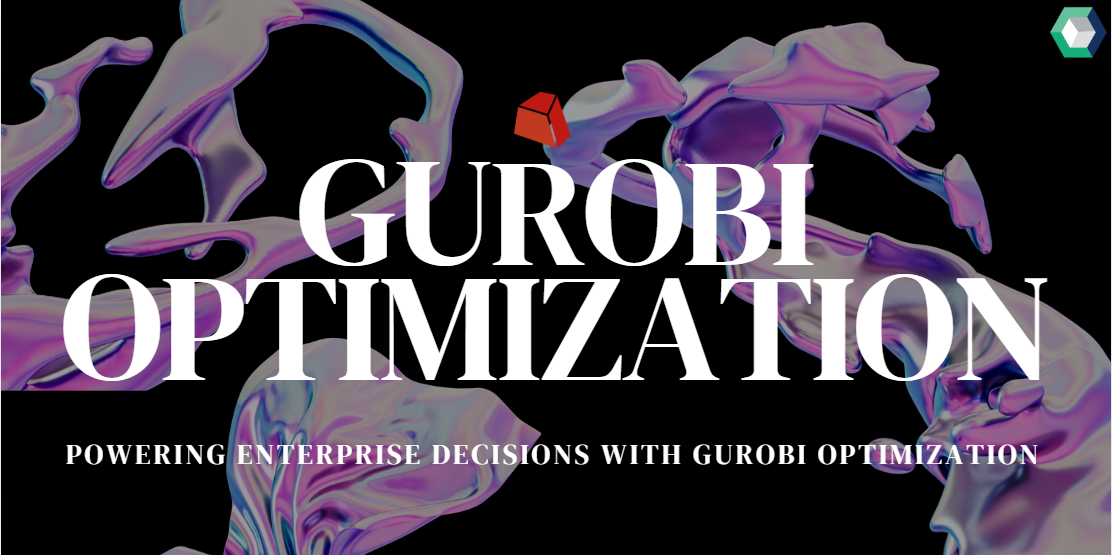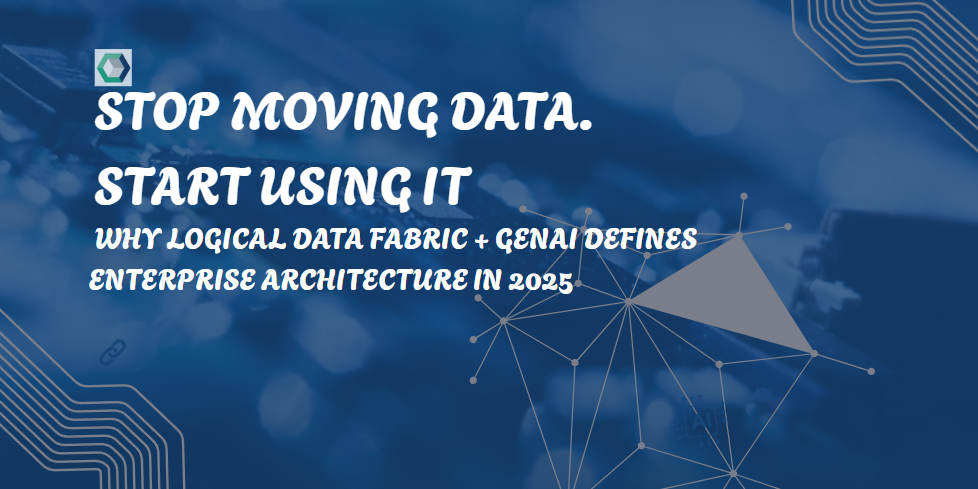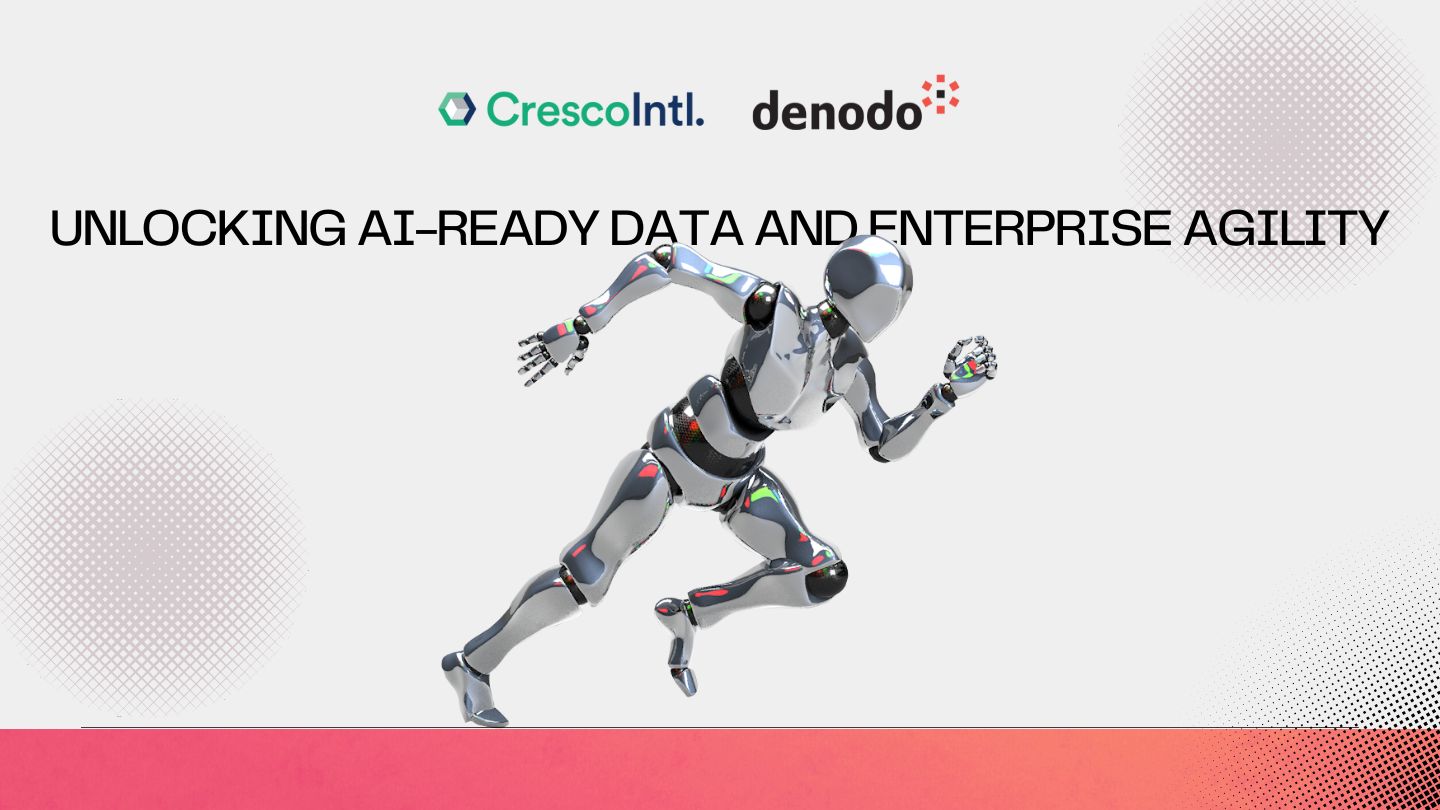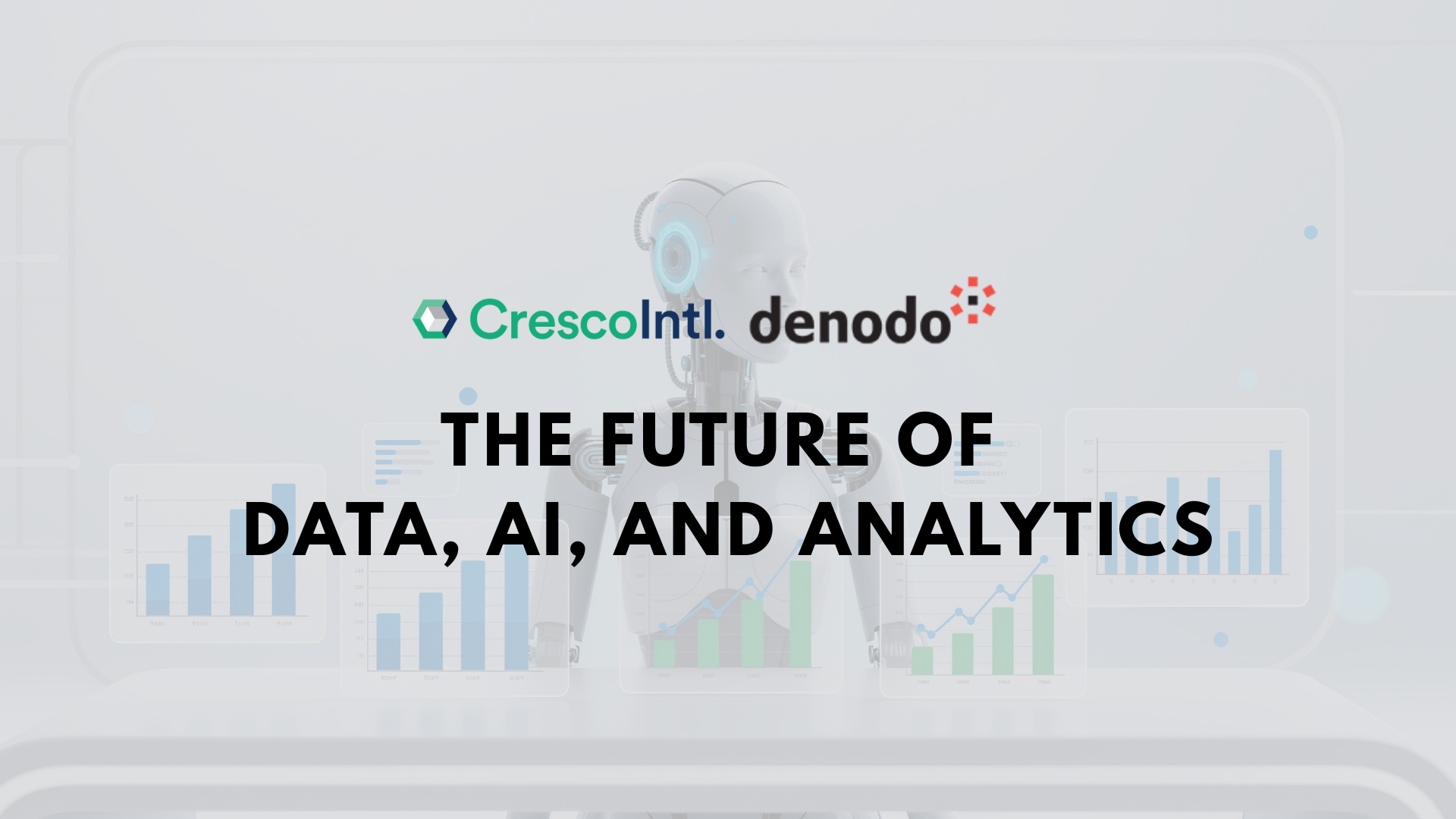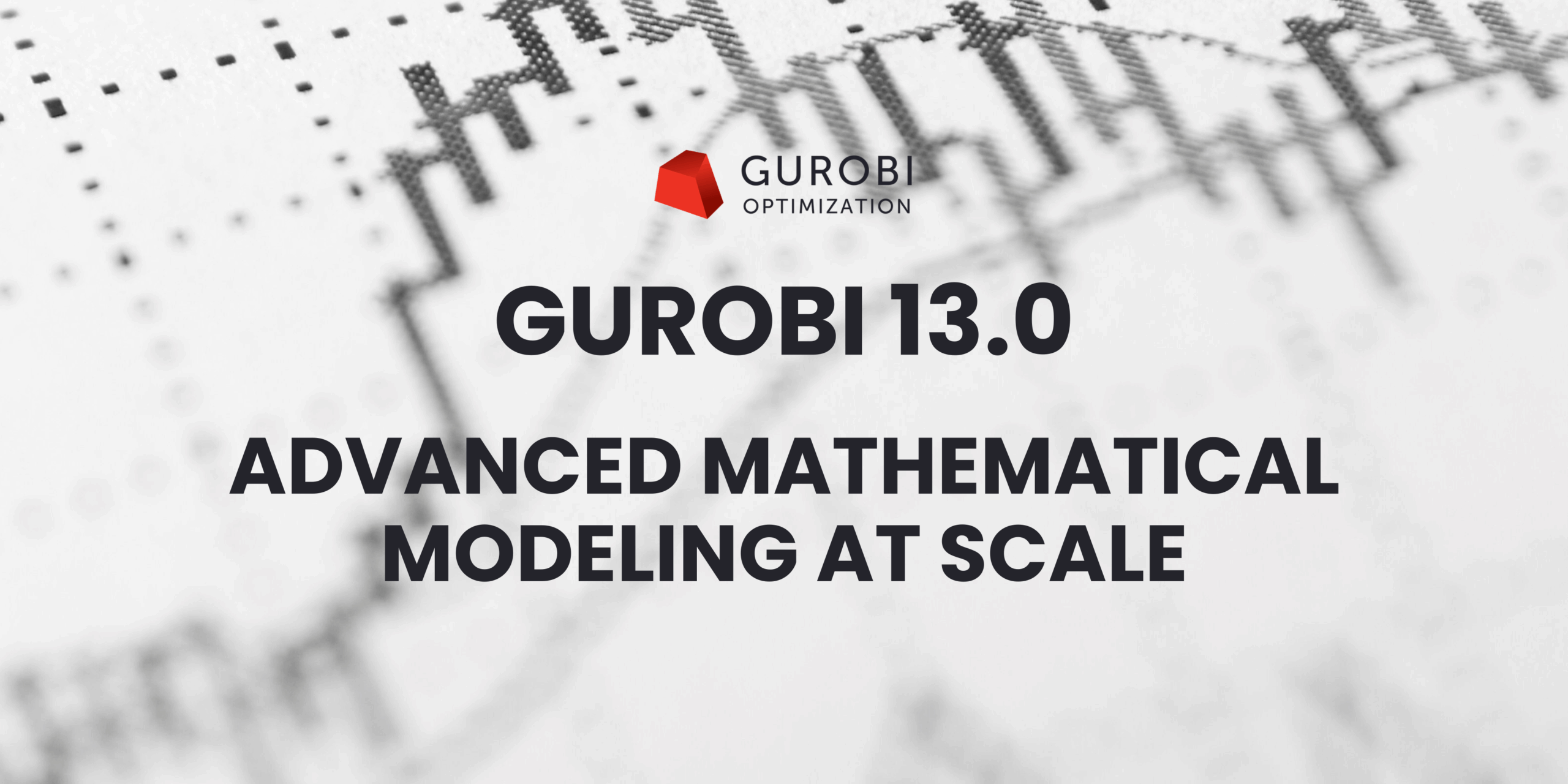Java Technology plays a major part within the IBM Cognos suite of Products. Java has various uses such as:

- The Cognos BI Java application server contains the Content Manager Servlet and dispatcher servlets
- The Java technology of the IBM Cognos BI server provides the Content Manager and dispatchers with built-in failover support.
- The Content Manager uses a JDBC( Java Database Connectivity) API to access the Content, Planning and Metric Stores
- Cognos BI server can be used and configured to use Java application servers
- Enable and disable logging for specific users by using the Remote Process Service for Java Management Extensions (JMX), a technology that supplies tools tomanage and monitor applications and service-oriented networks
- End user applications such as Report Studio, a pixel prefect reporting tool, also use a Java-based application that runs in a browser.
When installing and configuring IBM Cognos, making sure a supported version of Java is installed is a key pre-requisite. Incompatible versions of Java will disable some of the properties mentioned above either partially or completely.
Below are a few methods of checking which version of Java is installed in your environment. You can then check with IBM’s supported environments website to make sure the installed Java version is supported and compatible.
Method 1 – From Cognos Configuration:
- Open Cognos Configuration
- Press Ctrl+F3

- Open the file cbs_cnfgtest_run.log file under logs directory.
- Look for the entries: java_vendor, java_version

If you are aware of the Java home directory that is being used use the command “java -version” to find the exact version for Java. Once in the Java folder, type “java –version” and hit enter.