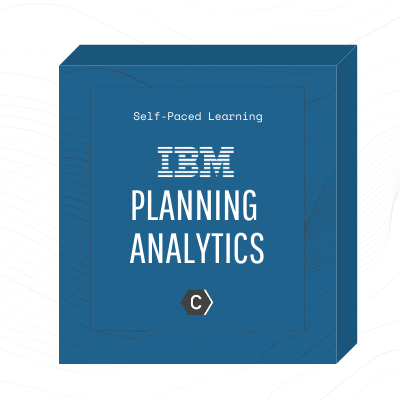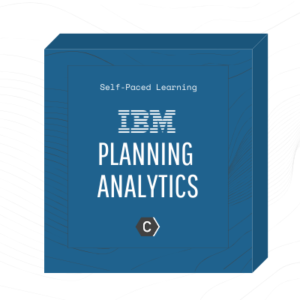This is the self paced training version of IBM Cognos TM1: Analyze and Share Data (V10.2) classroom course. IBM Cognos TM1: Analyze and Share Data (V10.2) is a self paced course designed to teach analysts how to use TM1 to analyze data to discover trends and exceptions, create and customize reports and templates, and contribute to plans. Through a series of lectures and hands-on exercises, participants will learn how to create analyses and enter data in Microsoft Excel and on the Web, create custom views of the data, and build reports and forms in Microsoft Excel that communicate with TM1. This training was developed using IBM Cognos TM1 10.2 but is applicable to both IBM Cognos TM1 v10.2 and IBM Planning Analytics. If you are enrolling in a Self Paced Virtual Classroom or Web Based Training course, before you enroll, please review the Self-Paced Virtual Classes and Web-Based Training Classes on our Terms and Conditions page, as well as the system requirements, to ensure that your system meets the minimum requirements for this course. Terms and Conditions: Ingram Micro – https://www.ingrammicrotraining.com/Terms-of-use.aspx; IBM – http://www.ibm.com/training/terms
Version:
V10.2
Audience:
This intermediate course is for analysts.
Objectives:
Detail:
Explain the different application types and connection modesIdentify application user roles and workflow statesEnter data using shortcuts and spreadingSubmit and reject dataPopulate an application with external data by using IBM Cognos InsightAnalyze and Enter Data in IBM Cognos InsightDescribe the uses of IBM Cognos InsightImport data into a workspaceExplore and restructure dataAdd calculations and highlight exceptionsDesign a compelling workspaceExplore Data and Edit Subsets in TM1 WebWork with a TM1 cube view on the WebBuild simple and complex subsets in TM1 WebOrganize and Distribute Content (Optional) Workshop (Optional)
Pre-Requisites:
You should have: Knowledge of your business requirements Experience using the Windows operating system and a Web browser Experience using Microsoft Excel